Classrooms with Videoconferencing Systems
Atualizado/Updated: 2023-04-24

1 – Connecting Cables 2 – Control System
The control system allows you to:

Connect | Turn off the video projector
Connect | Turn off the camera
Control the volume of the audio
Choose one of the four presets (P1 a P4)
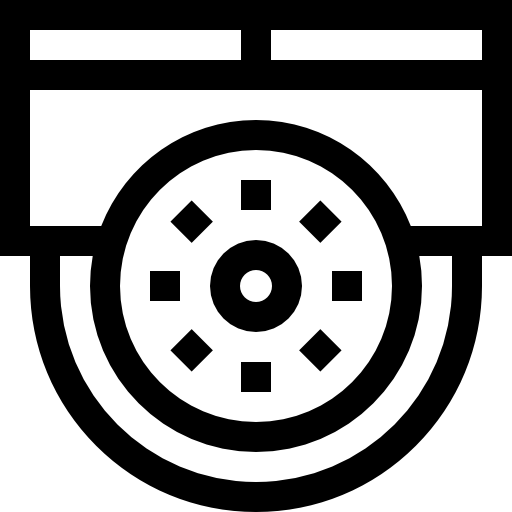
IP Camera
- Optical zoom: 30X
Image sensor: 1/2.8 inch High Quality HD CMOS sensor
Effective pixels: 2.07MP, 16:9
Video Format: HDMI
Vision Angle: 6.3°(tele) 72.5°(wide)
Microphone
- Capture: 360º
- Capture distance ≥ 6 m
- Coverage area ≥ 60 m2
- Frequency response: 40Hz – 20KHz
- Sensitivity: -38dB ± 2dB
- Sound pressure: 132dB (THD ≤ 1.0% to 1 kHz)
These rooms are distinguished from the others by the following characteristics:
- Presence of a video camera placed on the ceiling that allows a better capture of both image and sound of the classroom.
- The video camera allows the definition of scenarios (presets).
- The video projection is in HDMI.
- 2 Active speakers placed on the wall next to the boards.
- A control system that allows you to turn on/off the video projector; turn on/off the video camera; choose the predefined shooting scenarios.
The control system allows you to select 1 of 4 preset shooting scenarios.
P1 – Film the front of the classroom (teacher’s desk + whiteboards)

P2 – Film the teacher’s desk

P3 – Shoot the left whiteboard

P34 – Shoot the right whiteboard

- If necessary, turn on the classroom desktop.
- Open the support materials (audio, video, presentations).
- If necessary, turn on the video projector using the control box button.
- If necessary, turn on the causing camera using the control box button.
- If necessary, open the Zoom client or access the platform via https://videoconf-colibri.zoom.us/ by performing federated authentication (SSO) with the Credentials of the Iscte account (e.g., xxnes and their password).
- Check the microphone (Laia Cute).
- Check the speaker (Solvo Neets).
- Check the ca-ca-camera (Laia Cute).
- Choose the preset using the controlsystem.
- If so, start a previously scheduled class and the link of which was sent to the students.
- At the end of the lesson or meeting, end the zoom session, terminate all applications (e.g., powerpoint) or open sessions on platforms (e.g., mail, onedrive, phoenix, e-learning).
- Turn off the video camera using the control box button.
- Turn off the video projector using the control box button.
