think-cell
Atualizado/Updated: 2024-12-19
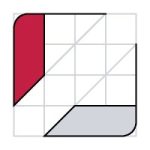
think-cell is a Microsoft Office add-in for PowerPoint and Excel, which integrates with these applications to make it easier to build and visualize simple or complex graphs. Iscte – Instituto Universitário de Lisboa is a partner university, which allows its students, staff and teachers to enjoy unlimited free use of the think-cell software.
think-cell is widely used in consulting firms, business schools, and large corporations due to its efficiency and ease of use. Here are some key features:
-
- Chart Types: Supports over 40 types of charts, including Gantt, Waterfall, and Mekko charts.
- Automation: Automates many aspects of chart creation and updating, saving you significant time.
Integration: Seamlessly integrates with PowerPoint, allowing you to create and edit charts directly within your presentations. - Data Linking: Links charts to Excel data, enabling automatic updates when the data changes.
Since these are free versions that were made available by the company that represents the software, their use and installation is the exclusive responsibility of the users, and therefore there is no support or technical support from SIIC.
-
- Get a key here, using your Iscte account credentials (e.g., xxnes@iscte-iul.pt and password).

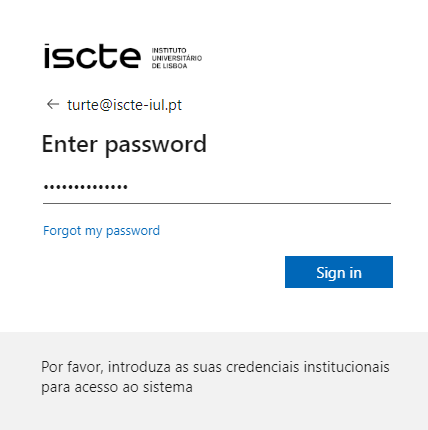
- Access the “License Key” file to obtain the license key.
- Get a key here, using your Iscte account credentials (e.g., xxnes@iscte-iul.pt and password).
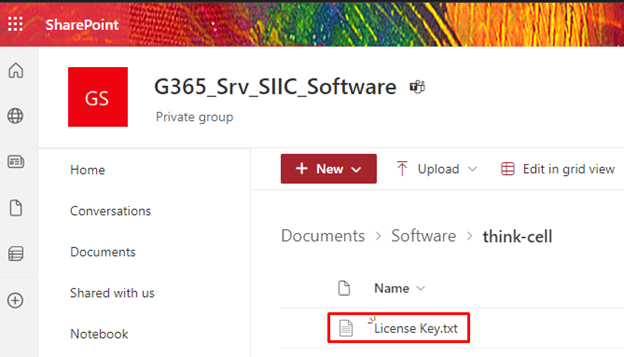
Installing think-cell
Please close all instances of Microsoft PowerPoint and Microsoft Excel before installing think-cell.
The installation can be started directly from the online source. When you download the setup file you may choose the following:
-
-
- Open in order to install the software directly from the internet.
- Save to Disk and start the installation by double-clicking the downloaded setup file.
-
On Windows, the installation wizard asks for the installation path, then copies the required files and updates the registry. If the installation wizard detects that you do not have sufficient privileges for a regular installation, a single-user installation will be performed. This means that think-cell can only be used with your current Windows login name.
think-cell uses the same language as in the menus and dialogs of your installation of Microsoft Office, provided that it is supported by think-cell (see A.1.2 Language for more details). If it is not yet supported, English is used.
Entering the license key
The public version of think-cell requires a valid license key, which expires after a fixed period of time. When you start PowerPoint with a think-cell trial version for the first time, or when your license key has expired, you need to enter a valid license key.
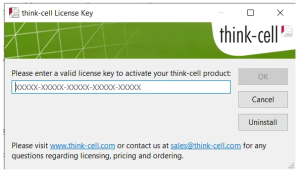
In any case, you can always click the Cancel button and continue using PowerPoint without think-cell. To enter the license key later, click the image. Activate think-cell button in the think-cell ribbon group.
The setting Automatically report any think-cell error and check if there is already an update for it controls error reporting (see 2.5 Error reporting). We recommend to enable it to help us improve the software. No user data is included in the error report.
On Windows, think-cell works with Microsoft Office 2010, 2013, 2016, 2019 or 2021 for Windows, with at least PowerPoint and Excel installed. think-cell also works with the fully installed versions and Click-to-Run versions of the desktop Office apps in Office 365.
On Mac, think-cell works with Microsoft Office 2016 (version 16.9 or later), 2019 or 2021 for Mac and macOS High Sierra (10.13) or later. think-cell also works with the fully installed versions of the desktop Office apps in Office 365.
The installation of think-cell requires less than 200 MB of disk space.
