Setup the printer in Windows
Last Updated: 17/03/2022
We recommend viewing the “Set up printer on Windows” video.
In addition, we provide detailed instructions immediately below.
Video
The printing and digitisation service is reserved for Iscte workers (teachers, researchers and technical staff).
Detailed instructions
The “Iscte on printers.iul.intra” printer can be configured on any personal computer registered for use on Iscte by following the instructions below:
- Establish a connection to the Iscte print server by running the \printers.iul.intra command in the Windows search box.
Note: Outside iscte installations, connect to the VPN before attempting to connect to the Iscte print server. - Authenticate to the print server by entering and remembering Iscte credentials (username and password), as follows:
Username: Type “IULusername” (e.g., IULxxnes)
Password: Write the password for the iscte account - Install the “Iscte” network printer driver by using the right mouse button and choosing the “On” option and waiting for the installation to finish.
- Open the “Printers and Scanners” menu using, for example, the Windows search box.
- Select the printer “Iscte at printers.iul.intra“.
- Disable the “Allow Windows to manage the default printer” option.
[expand title=”Click here to see images”]
- Establish a connection to the Iscte print server by running the \printers.iul.intra command in the Windows search box.
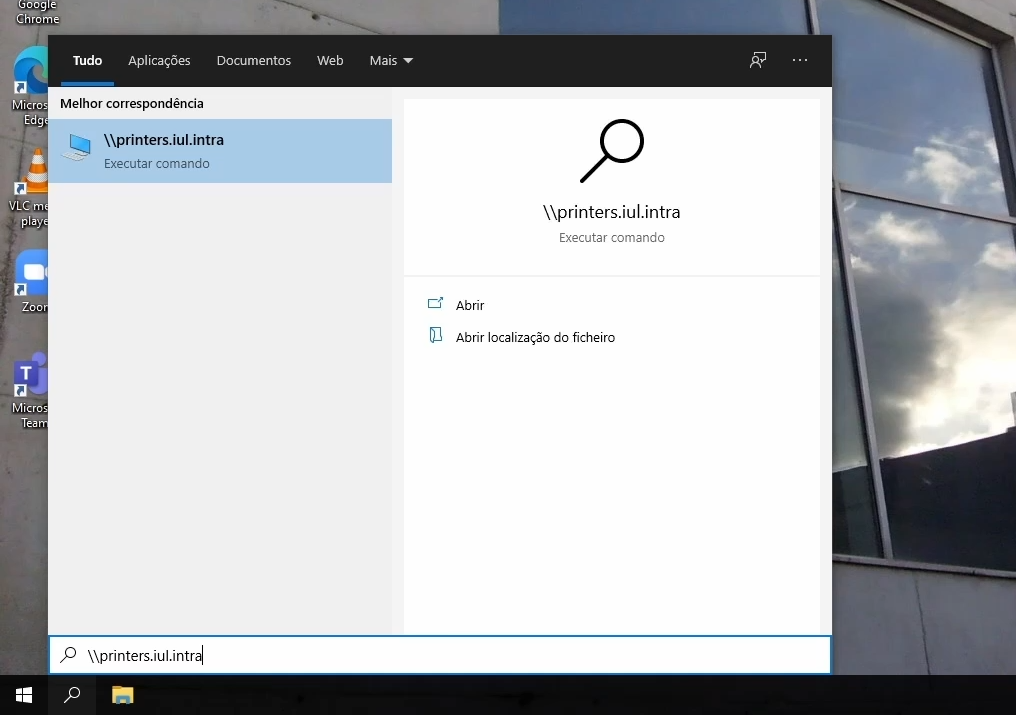
Note: Outside iscte installations, connect to the VPN before attempting to connect to the Iscte print server. - Authenticate to the print server by entering and remembering Iscte credentials (username and password), as follows:

Username: Type “IULusername” (e.g., IULxxnes)
Password: Write the password for the iscte account - Install the “Iscte” network printer driver by using the right mouse button and choosing the “On” option and waiting for the installation to finish.
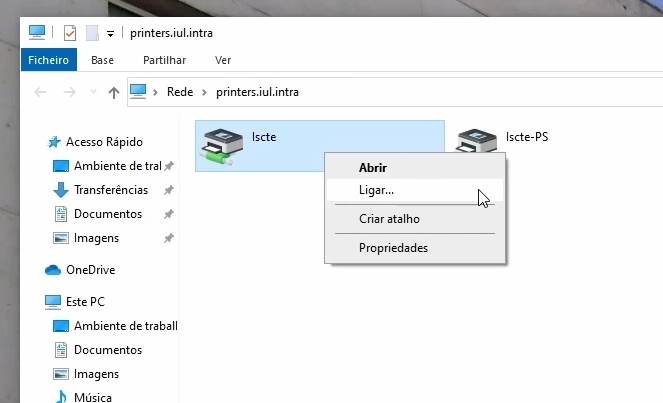
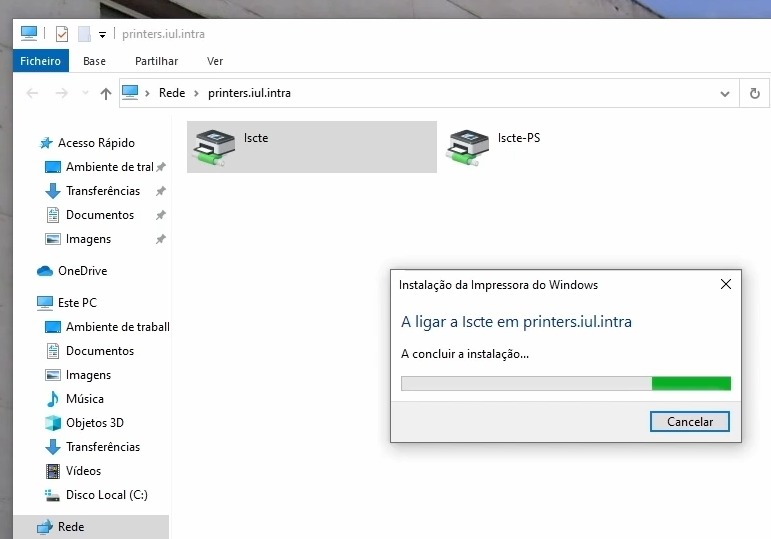
- Open the “Printers and Scanners” menu using, for example, the Windows search box.
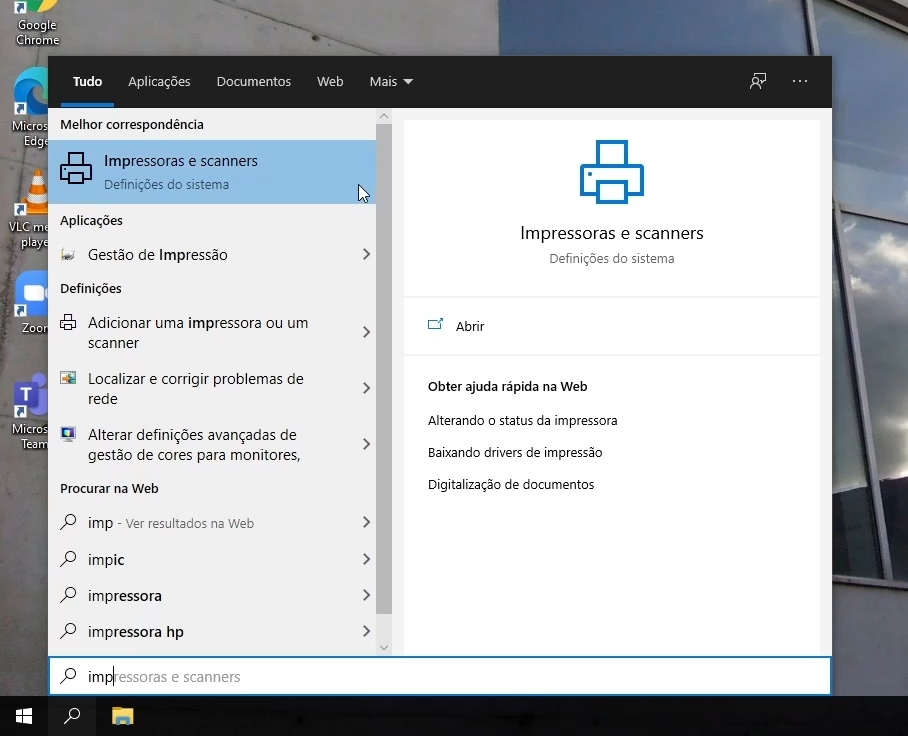
- Select the printer “Iscte in printers.iul.intra” and click “Manage“.

- Set the printer to “Iscte in printers.iul.intra” printer as “default” printer.
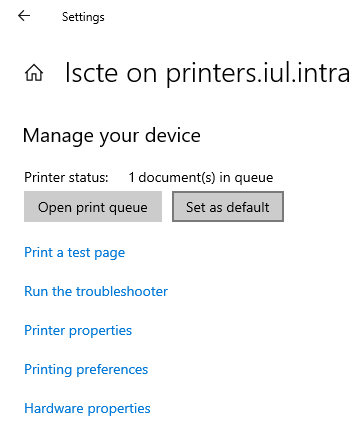
[/expand]
See here how to register a personal computer to use on Iscte.
