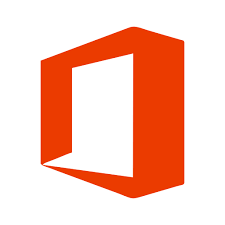Office 365
Atualizado/Updated: 2024-12-19
Office365 allows both online execution of Microsoft applications and download and installation on computers and mobile devices. You can install Office365 on up to 5 PCs or Macs, 5 tablets, and 5 smartphones.
-
- Remove previous versions of Office installed on your computer
- Restart your computer
- Go to Office365 online.
- Sign in with Iscte account credentials (nome-de-utilizador@iscte-iul.pt and password)
- In the upper right corner of the window, click on the circle with the initials or photo.
- Click on the “My account” option.
- Click the “Install Office” option.
-
- Excel – Help & Learning
- OneDrive – Help & Learning
- OneNote – Help & Learning
- Outlook – Help & Learning
- Powerpoint – Help & Learning
- Sharepoint – Help & Learning
- Teams – Help & Learning
- Word – Help & Learning
-
- Atlassian
- diagram.net
- Doodle AG
- drawio
- iOS Accounts
- MURAL
- Power Apps and Flow
- Task Team bot
- Zoom
-
- Admin – Your admin web portal for subscription management.
-
- Bookings – Simplify how you schedule and manage appointments both inside and outside your organization.
- Calendar – Manage and share your schedule.
- Delve – Get personal insights and relevant information based on who you work with and what you work on.
- Engage – Connect with coworkers and classmates, share information, and organize around projects.
- Bookings – Simplify how you schedule and manage appointments both inside and outside your organization.
- Calendar – Manage and share your schedule.
- Delve – Get personal insights and relevant information based on who you work with and what you work on.
- Engage – Connect with coworkers and classmates, share information, and organize around projects.
-
- Powers Apps – Build mobile and web apps with the data your organization already uses.
- Power BI – Create actionable, dynamic, and engaging data dashboards you can share with others.
- Power Pages – Unleash the power of Copilot to craft secure, low-code business websites with ease.
-
- Bookings – Simplify how you schedule and manage appointments both inside and outside your organization.
- Class Notebook – Organize your lesson plans in a digital notebook, and create a workspace for students.
- Forms – Customize surveys and quizzes, get real-time results.
- Learning – Keep learning, keep growing with Viva Learning.
- Planner – Create plans, organize and assign tasks, share files, and get progress updates.
- Stream – Share videos of classes, meetings, presentations, and training sessions.
- Sway – Create interactive reports and presentations.
-
- Connections – Access personalized tools, news, and resources.
- Engage – Connect with coworkers and classmates, share information, and organize around projects.
- Learning – Keep learning, keep growing with Viva Learning.
- Staff Notebook – Collaborate with faculty and staff to share policies, procedures, and calendars.
-
- Planner – Create plans, organize and assign tasks, share files, and get progress updates.
- Project – Develop project plans, assign tasks, track progress, and manage budgets.
-
- Add-Ins – Add-Ins.
- Admin – Your admin web portal for subscription management.
- Clipchamp – Make and edit videos.
- Compliance – Meet your organization’s legal, regulatory, and technical standards for content security and data use.
- Forms – Customize surveys and quizzes, get real-time results.
- Insights – Improve your productivity and wellbeing with Microsoft Viva Insights.
- Kaizala – A simple and secure mobile chat app for work.
- Loop – Enabling teams to think, plan, and create together.
- People – Group, share, and manage contacts.
- Power Automate – Sync files and more to simplify your work.
- Power BI – Create actionable, dynamic, and engaging data dashboards you can share with others.
- Power Pages – Unleash the power of Copilot to craft secure, low-code business websites with ease.
- Security – Go to Security.
- Stream – Share videos of classes, meetings, presentations, and training sessions.
- Sway – Create interactive reports and presentations.
To Do – List and manage your tasks. - Visio – Simplify and communicate complex information visually.
-
- Office 365 Help and Training – Microsoft Support
- Outlook Training and Help – Microsoft Support
- OneDrive Training and Help – Microsoft Support
- Word Training and Help – Microsoft Support
- Excel Training and Help – Microsoft Support
- PowerPoint Training and Help – Microsoft Support
- OneNote Training and Help – Microsoft Support
- SharePoint Training and Help – Microsoft Support
- Microsoft Teams Training and Help – Microsoft Support