Utilizar a aplicação “Ligação ao ambiente de trabalho remoto” (“Remote desktop connection”), da Microsoft, para estabelecer a ligação com o computador do Iscte.
- Abrir a aplicação “Ligação ao ambiente de trabalho remoto“.
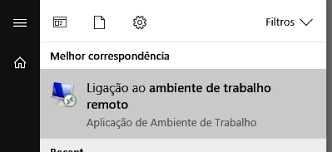
- Colocar o IP da máquina do Iscte no campo “Computador” e autenticar usando as credenciais do Iscte, no formato: IUL\xxnes (a exemplo do utilizador Xisto Ximenes, cujo nome de utilizador é xxnes@iscte-iul.pt).
Em computadores com a instalações mais antigas, caso falhe a autenticação acima, usar as credenciais do Iscte, no formato: ISCTE\xxnes (a exemplo do utilizador Xisto Ximenes, cujo nome de utilizador é xxnes@iscte-iul.pt).
- Clicar em “Ligar“.

- Clicar em “Sim“.