e-Learning
Do students receive email notification of announcements?
Atualizado/Updated: 2025-01-28
Yes. Notifications of Announcements and Forums are also sent by email and appearing in the Notifications menu within the platform itself.
How can I export the grades to a CSV file?
Atualizado/Updated: 2025-01-28
Within the Course Unit, in the top menu click Grades, select Export, choose the format “Plain text file” and click Download.
How can I extract a file with all the participant groups in Moodle?
Atualizado/Updated: 2025-01-28
It is possible to export an Excel or CSV file with the groups, just go to the Course Unit page, and in the Participants menu select Overview and press the button below Download.
How to access the Moodle App on mobile devices?
Atualizado/Updated: 2025-01-15
Scope: Iscte´s Teachers and Students.
Action: In the Moodle application, enter https://moodle24.iscte-iul.pt/ and then select the option Connect to your site https://moodle24.iscte-iul.pt/ and log in.
How to insert a mathematical formula in LaTeX?
Atualizado/Updated: 2025-01-29
Scope: Iscte’s Teachers and Students
Action: In order to embed a mathematical formula in LaTeX, it must start with $$ and end with $$ (e.g. $$ x^2 $$).
Tip: unlike Moodle 22/23, it is no longer necessary to enter the text in the text editor box in HTML mode.
I can log in to Moodle, but I can’t see the courses. Why?
Atualizado/Updated: 2025-01-29
Make sure that you are correctly enrolled in courses on Fénix+.
After being enrolled in Fénix+, you must wait up to 48 hours for the courses to become available in Moodle.
Note: Course enrollment only takes place at the beginning of the semester on the Moodle e-learning platform. Therefore, the 1st semester courses will not be visible to students who access Moodle before September 2024 and the 2nd semester courses will not be visible until December 19th, 2024 (although they are already on Fénix+).
I can’t upload files to UC in Moodle. What can I do?
Atualizado/Updated: 2025-01-29
Scope: Teachers
Action: Make sure you have activated the edit mode in the top right corner:
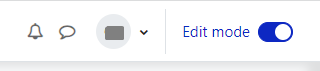
On the course page in Moodle, files should be added by creating an activity or resource in the “Course” section of the horizontal menu:
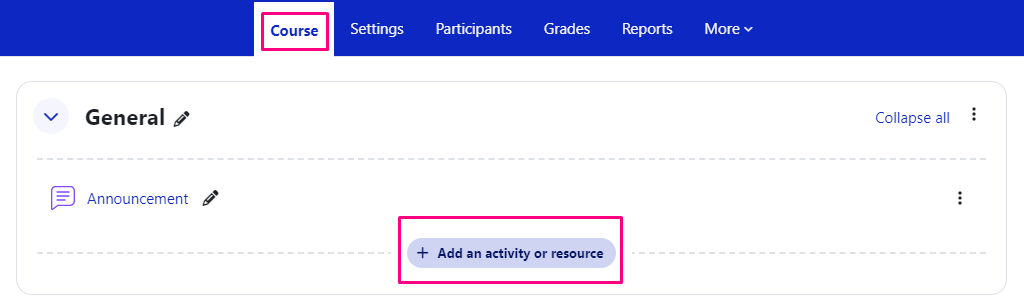
In the activity or resource created, drag or drop the file(s) into the “Select files” field or click on the downward arrow icon and select the file(s).
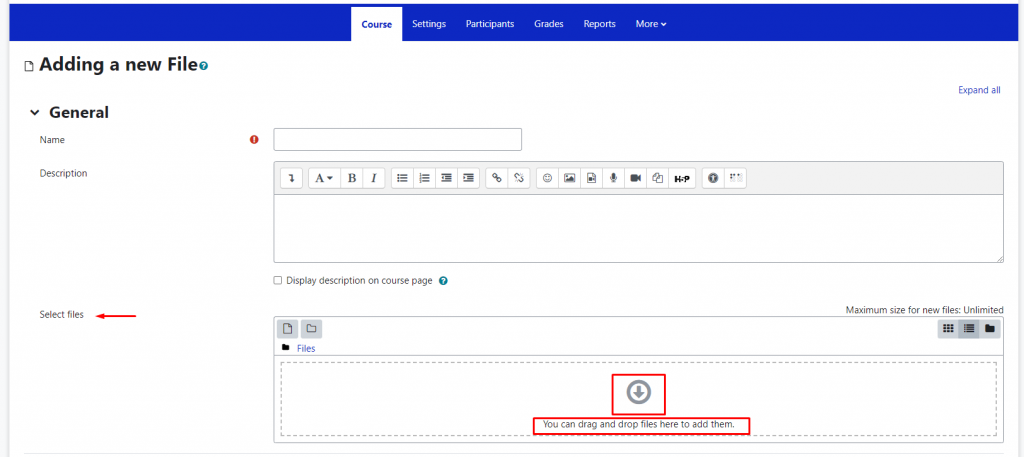
I set up a Zoom activity and it appears as an assessment activity on the Grades. Is that supposed to happen?
Atualizado/Updated: 2025-01-29
In order for this not to happen, in the zoom activity settings, option Grade, in Type choose None.
Is it possible to create groups by CSV?
Atualizado/Updated: 2025-01-29
Scope: Iscte’s Teachers
Action: Yes. To do this, add the groups in the “group_name” column and the usernames in the “member_username” column in the CSV file:
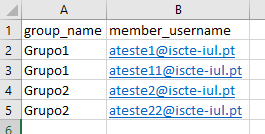
In the course unit, click on “More” in the top menu and select “Import groups and members”.
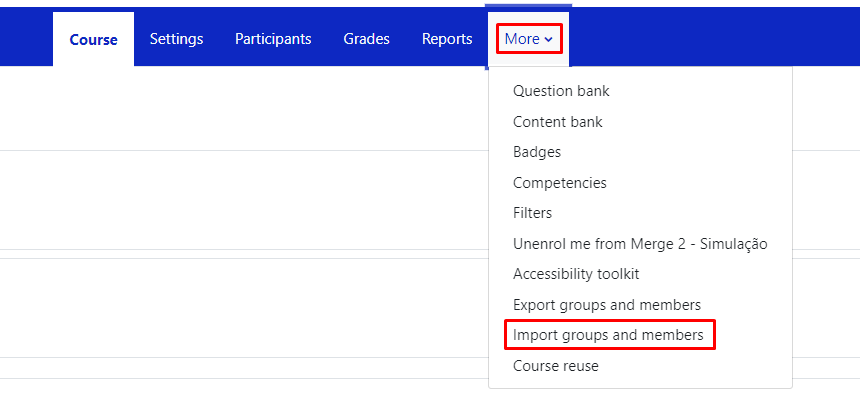
Drag (or select) the CSV file with the groups into the “Import” field and press the “Import groups and members” button, then “Continue”.
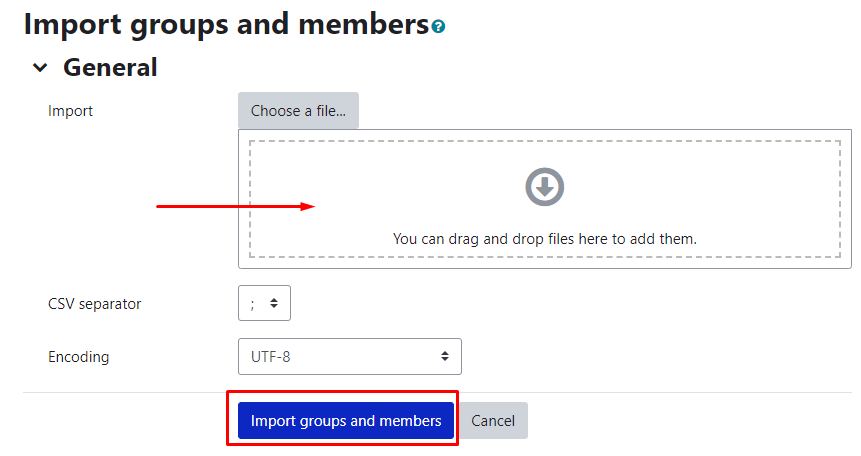
You can download an example csv file below:
Is it possible to hide the contents from students while editing the Course Unit?
Atualizado/Updated: 2025-01-29
Yes. In edit mode, on the right side of the content (topic, tab, activity, etc), edit by selecting the Hide option.
Is it possible to make activities or resources (file, assignment, test, etc.) visible or invisible to students?
Atualizado/Updated: 2025-01-29
Yes. In the Edit button on the right side of the activity or resource, choose the Hide option.
Is it possible to view our Course Unit in Student mode?
Atualizado/Updated: 2025-01-29
Scope: Iscte Teachers
Yes. In the top right corner of the Course page, under your name, choose the option Switch role to… and select Student. At the end, go back to the same menu and select Resume to my normal role.
Why can’t I access the content with the padlock icon?
Atualizado/Updated: 2025-01-15
The course materials are managed by the teacher(s) and the content that appear with the padlock icon (see image below) have been restricted to specific groups by the teacher(s).
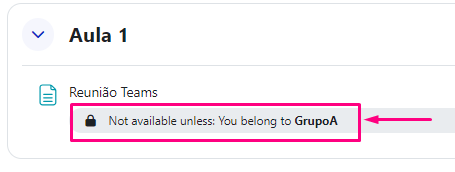
If you believe you should be able to view this locked content, please contact the teacher(s) to add you to the required group.
