Services
How to insert a mathematical formula in LaTeX?
Atualizado/Updated: 2025-01-29
Scope: Iscte’s Teachers and Students
Action: In order to embed a mathematical formula in LaTeX, it must start with $$ and end with $$ (e.g. $$ x^2 $$).
Tip: unlike Moodle 22/23, it is no longer necessary to enter the text in the text editor box in HTML mode.
How to install VPN on a device with an ARM CPU?
If you are going to install the GlobalProtect VPN on a device with an ARM processor (e.g. Snapdragon), you will need to use the version compatible with this system.
To do this, download and install the following file: GlobalProtectARM64-6.3.2.1-525.msi
How to schedule a Webinar?
Atualizado/Updated: 2025-01-09
Scope: Iscte Community
Action: The Colibri service provides the possibility of requesting Webinars. This service is available through a request for institutions that are members of RCTS (Rede Ciência Tecnologia e Sociedade).
Additional information:
-
- The Webinar service component is dedicated to online events aimed at large audiences, so it should only be requested for events that require a minimum of 300 participants.
- Current licensing allows for a maximum capacity of 1000 participants in each webinar.
- Requests for the webinar service must be made two working days (48 hours) in advance.
- Requests are subject to analysis and approval by FCCN support team and reservations may be conditioned by the type of event, licensing availability and/or previously scheduled reservations.
I am a student and I can’t get a PRO account
Atualizado/Updated: 2025-01-17
Scope: Iscte’s students
Students can only take advantage of BASIC licensing, given the high number of daily uses of the service.
They can meet with up to 100 participants for 40 minutes. At the end of that session, they must log out and log back in using the same link/ID.
I can log in to Moodle, but I can’t see the courses. Why?
Atualizado/Updated: 2025-01-29
Make sure that you are correctly enrolled in courses on Fénix+.
After being enrolled in Fénix+, you must wait up to 48 hours for the courses to become available in Moodle.
Note: Course enrollment only takes place at the beginning of the semester on the Moodle e-learning platform. Therefore, the 1st semester courses will not be visible to students who access Moodle before September 2024 and the 2nd semester courses will not be visible until December 19th, 2024 (although they are already on Fénix+).
I can’t add alternative Hosts (Co-hosts)
Atualizado/Updated: 2025-01-29
Scope: Iscte Community
In the Colibri service it is only possible to add alternative hosts (Co-hosts) other Colibri users belonging to the RCTSaai network, who have been assigned a PRO account at the time of the invitation.
To ensure success at the time of the invitation, you should ask the user to log in to the Colibri service so that they can become a PRO user at that time.
During a meeting, the host can set any participant as an alternative host (Co-host).
I can’t upload files to UC in Moodle. What can I do?
Atualizado/Updated: 2025-01-29
Scope: Teachers
Action: Make sure you have activated the edit mode in the top right corner:
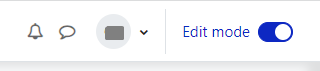
On the course page in Moodle, files should be added by creating an activity or resource in the “Course” section of the horizontal menu:
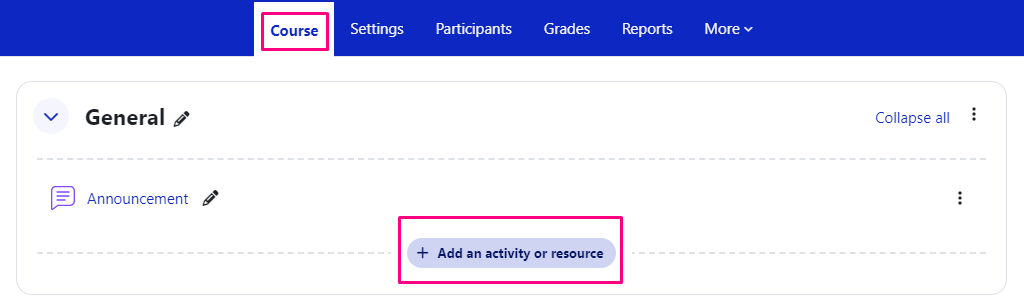
In the activity or resource created, drag or drop the file(s) into the “Select files” field or click on the downward arrow icon and select the file(s).
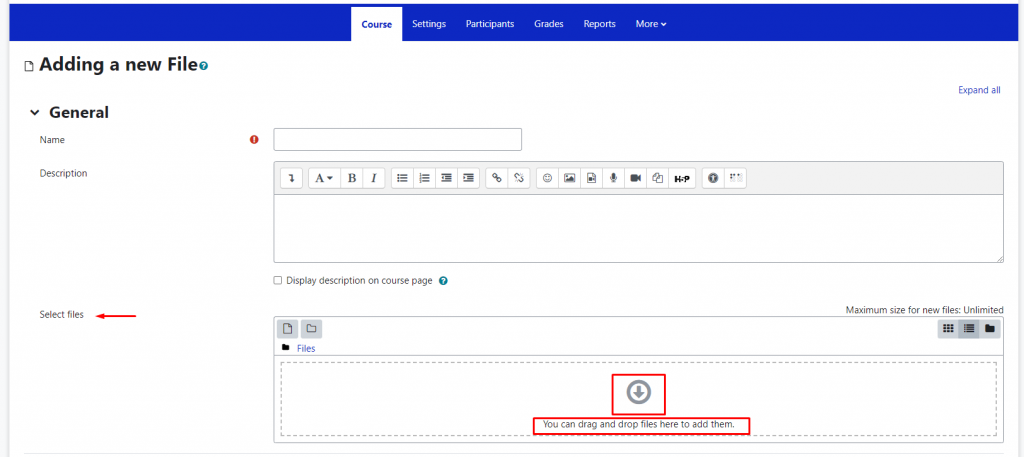
I set up a Zoom activity and it appears as an assessment activity on the Grades. Is that supposed to happen?
Atualizado/Updated: 2025-01-29
In order for this not to happen, in the zoom activity settings, option Grade, in Type choose None.
Is IBM SPSS Amos available for the macOS operating system?
Atualizado/Updated: 2025-01-28
No.
Is it possible to create groups by CSV?
Atualizado/Updated: 2025-01-29
Scope: Iscte’s Teachers
Action: Yes. To do this, add the groups in the “group_name” column and the usernames in the “member_username” column in the CSV file:
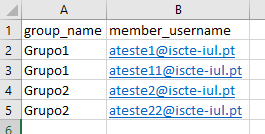
In the course unit, click on “More” in the top menu and select “Import groups and members”.
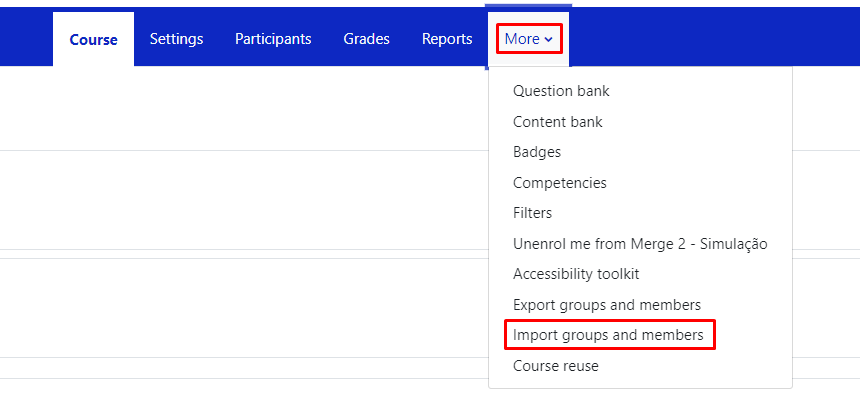
Drag (or select) the CSV file with the groups into the “Import” field and press the “Import groups and members” button, then “Continue”.
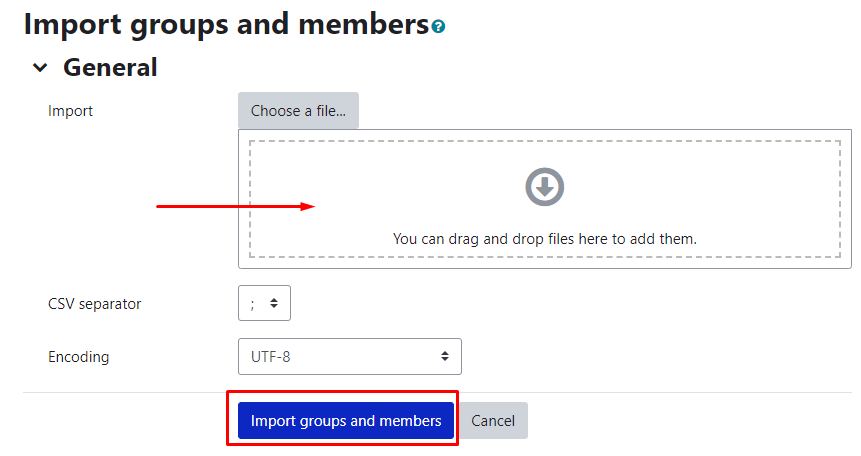
You can download an example csv file below:
Is it possible to hide the contents from students while editing the Course Unit?
Atualizado/Updated: 2025-01-29
Yes. In edit mode, on the right side of the content (topic, tab, activity, etc), edit by selecting the Hide option.
Is it possible to make activities or resources (file, assignment, test, etc.) visible or invisible to students?
Atualizado/Updated: 2025-01-29
Yes. In the Edit button on the right side of the activity or resource, choose the Hide option.
Is it possible to view our Course Unit in Student mode?
Atualizado/Updated: 2025-01-29
Scope: Iscte Teachers
Yes. In the top right corner of the Course page, under your name, choose the option Switch role to… and select Student. At the end, go back to the same menu and select Resume to my normal role.
Printing error – Windows Hello
Atualizado/Updated: 2025-01-14
For users who have configured PIN or fingerprint authentication – Windows Hello – and were unable to print (error 0x000006ba), follow these steps:
- Open the “Printers and Scanners” menu using, for example, the Windows search box. Select the printer and press the “Remove” or “Remove device” button:
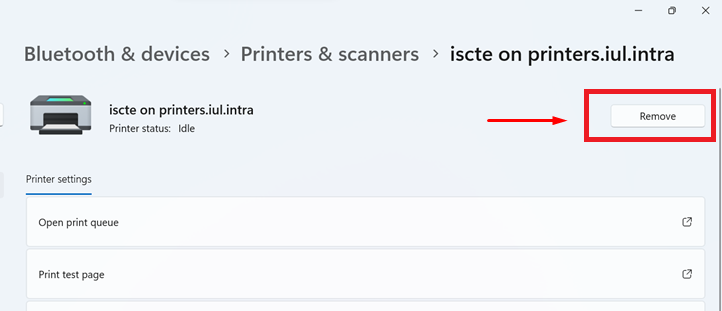
2. Establish a connection to the Iscte print server by running the command \\printers.iul.intra in the Windows search box.
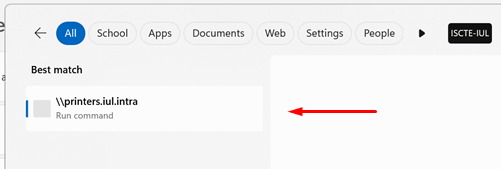
(NB: Outside Iscte installations, connect to the VPN before attempting to connect to the Iscte print server.)
3. A Windows Security window will pop up where you need to enter your Iscte credentials. To do this correctly, click on “More choices” (see image below):
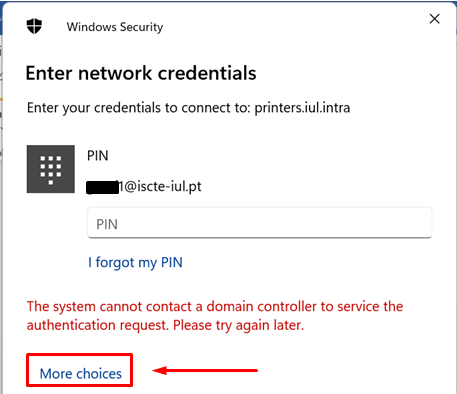
And select the “Use a different account” option:
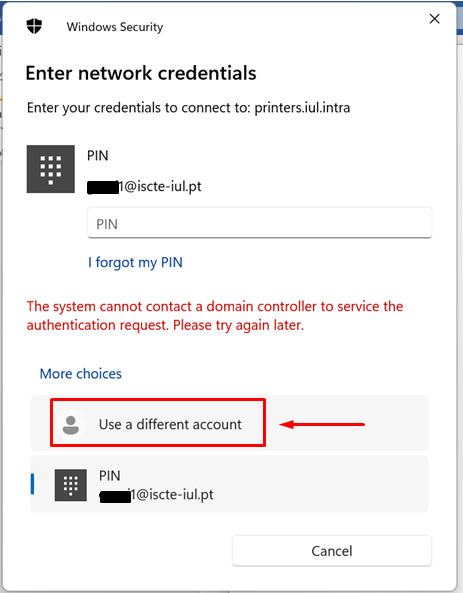
Authenticate to the print server by entering and remembering Iscte credentials (username and password), as follows:
Username: Type “IUL\username” (e.g., IUL\xxnes)
Password: Write the password for the Iscte account
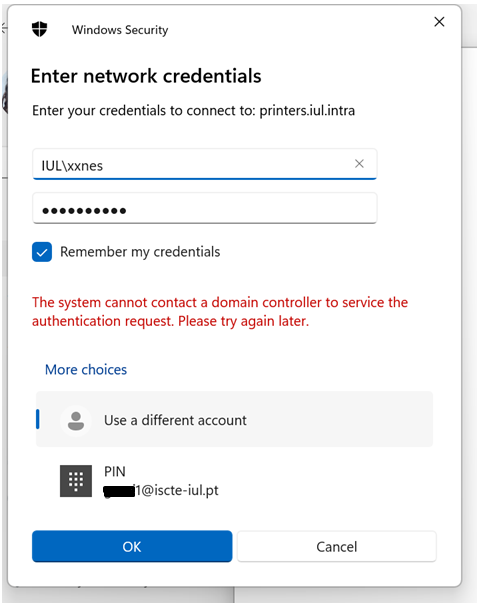
Then press the “OK” button.
4. Install the “Iscte” network printer driver using the right mouse button and choosing the “Connect…” option and wait for the installation to finish.
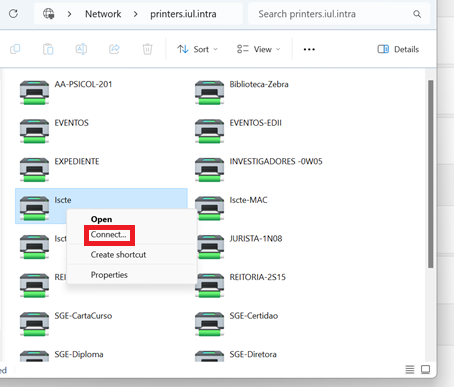
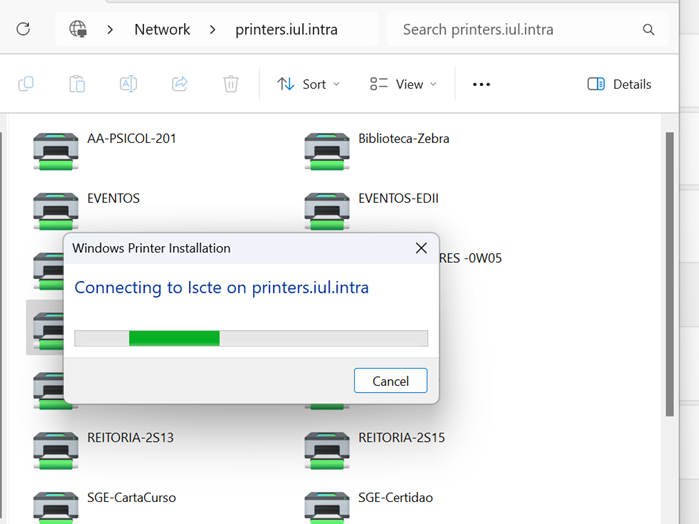
Whats the type of my Zoom account?
Atualizado/Updated: 2025-01-17
Scope: Iscte community
- The Colibri service is a service that requires user authentication by the RCTSaai federation.
- The authentication process is carried out by you, using your Iscte account credentials (e.g. xxnes@iscte-iul.pt and the corresponding password).
- To check which type of account you have, click here.
- Once logged in, all the information about your account will appear. In the “affiliation” field, you will see what type of account you have (students, staff or faculty).
Why can’t I access the content with the padlock icon?
Atualizado/Updated: 2025-01-15
The course materials are managed by the teacher(s) and the content that appear with the padlock icon (see image below) have been restricted to specific groups by the teacher(s).
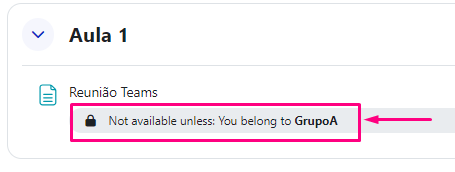
If you believe you should be able to view this locked content, please contact the teacher(s) to add you to the required group.
