FAQ
Is it possible to create groups by CSV?
Atualizado/Updated: 2025-01-29
Scope: Iscte’s Teachers
Action: Yes. To do this, add the groups in the “group_name” column and the usernames in the “member_username” column in the CSV file:
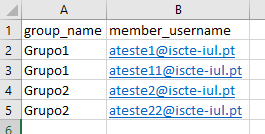
In the course unit, click on “More” in the top menu and select “Import groups and members”.
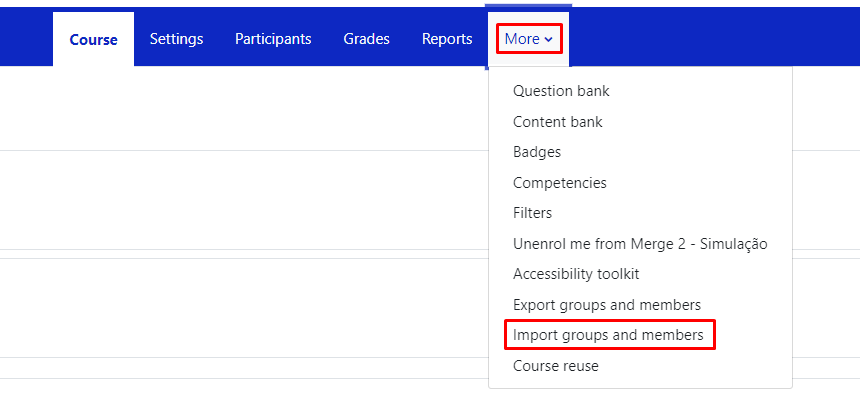
Drag (or select) the CSV file with the groups into the “Import” field and press the “Import groups and members” button, then “Continue”.
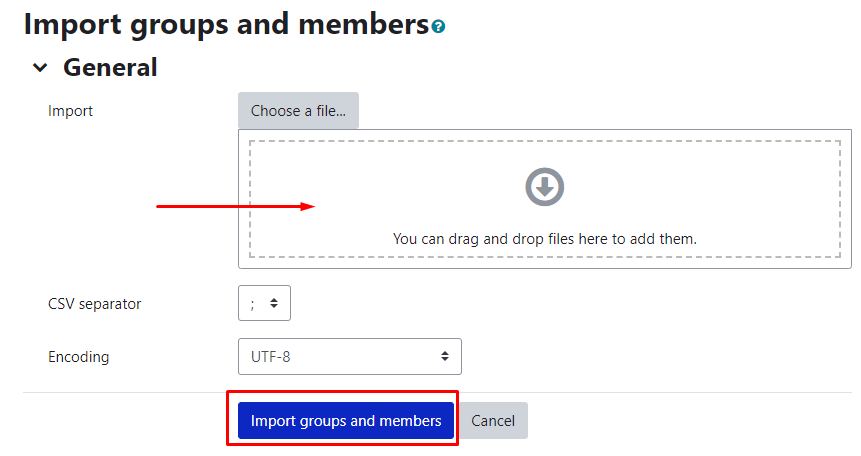
You can download an example csv file below:
Is it possible to hide the contents from students while editing the Course Unit?
Atualizado/Updated: 2025-01-29
Yes. In edit mode, on the right side of the content (topic, tab, activity, etc), edit by selecting the Hide option.
Is it possible to make activities or resources (file, assignment, test, etc.) visible or invisible to students?
Atualizado/Updated: 2025-01-29
Yes. In the Edit button on the right side of the activity or resource, choose the Hide option.
Is it possible to view our Course Unit in Student mode?
Atualizado/Updated: 2025-01-29
Scope: Iscte Teachers
Yes. In the top right corner of the Course page, under your name, choose the option Switch role to… and select Student. At the end, go back to the same menu and select Resume to my normal role.
Iscte IT Helpdesk
Atualizado/Updated: 2025-01-29
PT
SIIC provide various channels of support to Iscte users.
Whatsapp: Our online support team is here to assist you on weekdays, from 9am to 5pm. You can reach us via Whatsapp by:
-
-
- Clicking the WhatsApp icon located in the bottom-right corner of any page on this website
- Using this link
- Directly messaging us at +351 917 308 650
-
iAjuda: accessible at https://iajuda.iscte-iul.pt/. Authentication is performed using the Iscte account credentials (e.g. xxnes@iscte-iul.pt and corresponding password).
Phone: Phone support service works on weekdays.
User Support
-
-
-
-
Direct Number: (+351) 210 464 010
-
Extension: 291 000
-
Opening Hours: 09:00-17:00
-
-
-
Classrooms Support
-
-
-
-
Mobile phone: (+351) 911 749 573
-
Opening Hours: 08:00-19:00
-
-
-
Printing error – Windows Hello
Atualizado/Updated: 2025-01-14
For users who have configured PIN or fingerprint authentication – Windows Hello – and were unable to print (error 0x000006ba), follow these steps:
- Open the “Printers and Scanners” menu using, for example, the Windows search box. Select the printer and press the “Remove” or “Remove device” button:
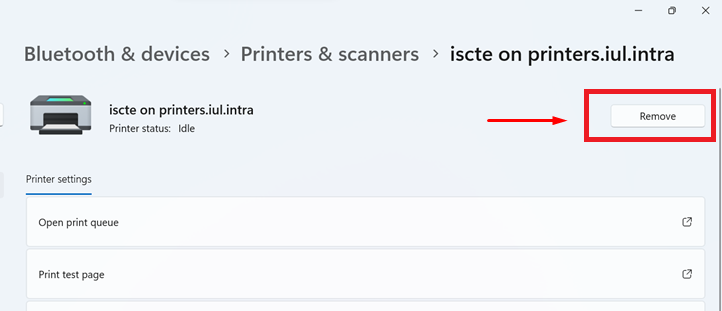
2. Establish a connection to the Iscte print server by running the command \\printers.iul.intra in the Windows search box.
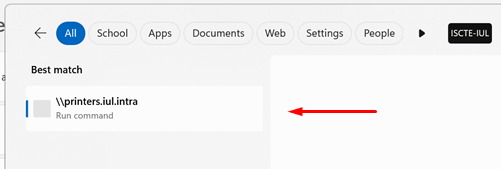
(NB: Outside Iscte installations, connect to the VPN before attempting to connect to the Iscte print server.)
3. A Windows Security window will pop up where you need to enter your Iscte credentials. To do this correctly, click on “More choices” (see image below):
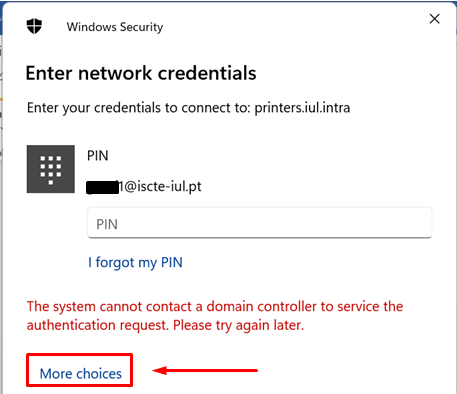
And select the “Use a different account” option:
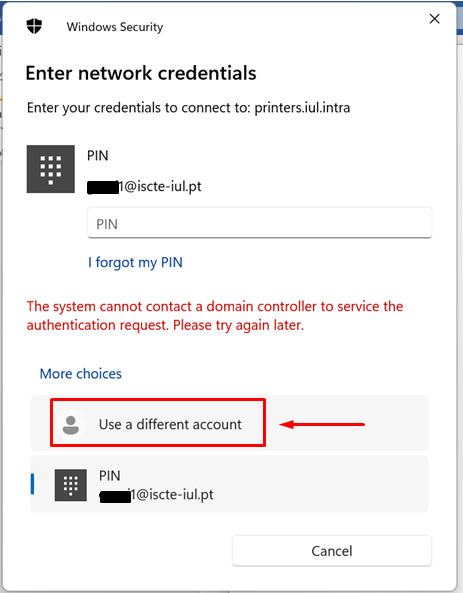
Authenticate to the print server by entering and remembering Iscte credentials (username and password), as follows:
Username: Type “IUL\username” (e.g., IUL\xxnes)
Password: Write the password for the Iscte account
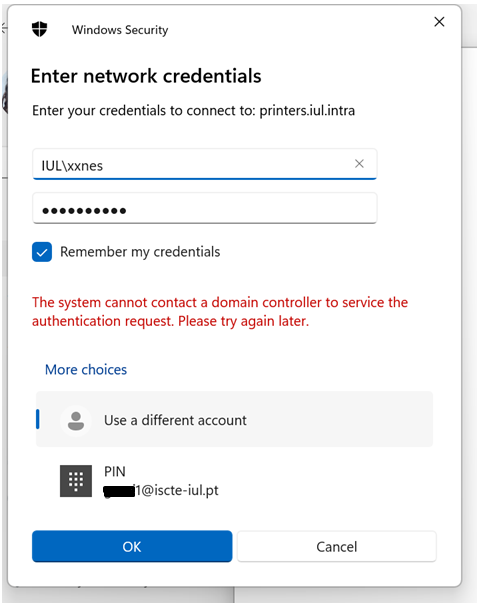
Then press the “OK” button.
4. Install the “Iscte” network printer driver using the right mouse button and choosing the “Connect…” option and wait for the installation to finish.
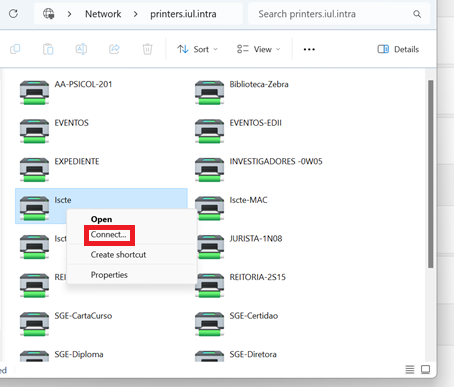
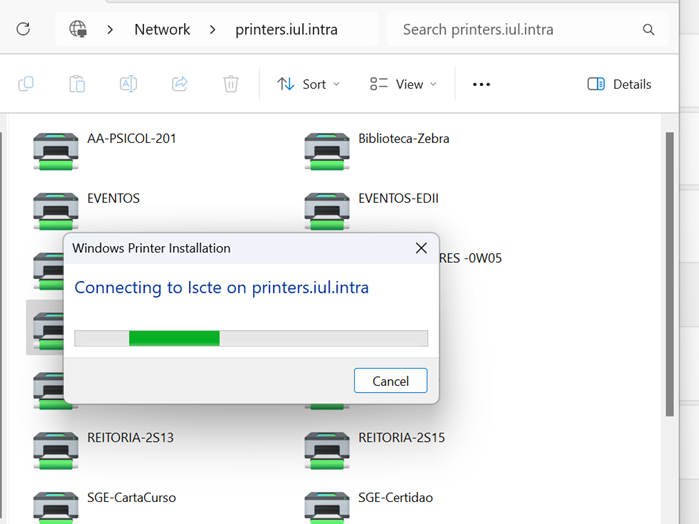
Service Catalog
Atualizado/Updated: 2025-01-17
Scope: Iscte community
Action: Iscte’s IT Services Catalog is available on the “SIIC Services Portal”: https://iajuda.iscte-iul.pt/
Additional information: It is a tree structure (category/sub-category/…), the first branches of which are:
- Applications – Used to request access, configurations or clarification requests regarding the various platforms and applications used at Iscte (Blackboard, Easyvista, Fénix, Document Management, MyIscte, Onedrive, SAP, Sharepoint, Singap, Teams, Unicard, Zoom, among others.
- Data Center – Used to request services related to Iscte’s Data Center, including access to and configuration of servers, DMZ, sites and backups.
- Cybersecurity – This is for requesting security audits and clarifying cybersecurity issues.
- Accounts and Email – Used to request access to and configuration of Iscte accounts, including email and activation of the Iscte card.
- Equipment – Used to request services relating to Iscte equipment (hardware), including provisioning, installation, support and loan.
- Training – Used to request training courses.
- Printing and Scanning – Used to request services related to the printing and scanning system, including equipment provisioning, installation and support in configuring this service on the user’s devices.
- Maintenance of spaces – Used both to request services related to common spaces (auditoriums, laboratories and classrooms, data room, focus group, large auditorium) and to support the use of FCCN’s federated services such as Zoom, Educast, Videocast, among others.
- Networks, Internet and Communications – For requesting services related to the cable or wireless network, including VPN and VoIP communication.
- Software, Licenses and Contracts – Used to request services related to software management, licenses and contracts.
Whats the type of my Zoom account?
Atualizado/Updated: 2025-01-17
Scope: Iscte community
- The Colibri service is a service that requires user authentication by the RCTSaai federation.
- The authentication process is carried out by you, using your Iscte account credentials (e.g. xxnes@iscte-iul.pt and the corresponding password).
- To check which type of account you have, click here.
- Once logged in, all the information about your account will appear. In the “affiliation” field, you will see what type of account you have (students, staff or faculty).
Which School does my course belong to?
Atualizado/Updated: 2025-01-17
Scope: New ISCTE student.
Action: You can consult this information on ISCTE-IUL’s institutional portal: http://www.iscte-iul.pt.
Why can’t I access the content with the padlock icon?
Atualizado/Updated: 2025-01-15
The course materials are managed by the teacher(s) and the content that appear with the padlock icon (see image below) have been restricted to specific groups by the teacher(s).
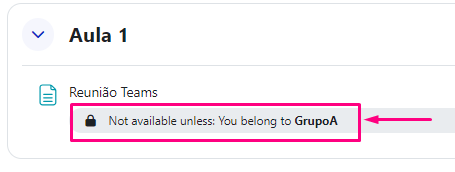
If you believe you should be able to view this locked content, please contact the teacher(s) to add you to the required group.
