The process for activating Iscte account has recently changed.
To activate your Iscte account, please visit our page: Activate account – Iscte-SIIC (iscte-iul.pt).
News
Iscte will start adopting multi-factor authentication (MFA), which is a method by which a user confirms their identity through two or more successfully presented proofs. In the case of ISCTE, we consider the username and password to be the first authentication factor. The choice of the second factor will be up to the user, who can choose between:
- OKTA Verify application (Recommended)
- Google Authenticator app or other TOTP-compatible app
- Security Key or Biometric Authenticator
In order to activate the second factor, you must first confirm your identity at https://identity.iscte-iul.pt
Configuration instructions can be found on the SIIC website at https://siic.iscte-iul.pt/en/mfa-2/
The VPN service has been restored at the usual address https://vpn.iscte-iul.pt and access to the service will require MFA configuration.
If you have any questions, you can contact the services via https://iajuda.iscte-iul.pt or by phone at 210 464 010 (or ext. 291000) during the hours of 9:00 a.m. to 6:00 p.m.
A fraudulent email is circulating informing users that their account will be deactivated and requesting their credentials via a malicious link.
SIIC would like to clarify that this message:
- does not originate from our technical services;
- should be considered junk and deleted;
- you should, if possible, flag the message as SPAM/PHISHING at https://mail.iscte-iul.pt so that future attempts to send it are blocked – see how to do this here.
Please note that SIIC never asks or requests its users, either by email or in person, to send personal and sensitive data such as access passwords.
» If you have clicked on the link identified as malicious and entered your username and password, you should change your password on Okta as soon as possible at https://login.iscte-iul.pt/.
If you have any questions, please contact support via the following channels:
- via WhatsApp using the link https://wa.me/351917308650, or by send a message at +351 917 308 650;
- telephone +351 210 464 010 or extension 291000/1/2;
- service portal https://iajuda.iscte-iul.pt.
Example of a suspicious message (in Portuguese):

The IT Infrastructures and Communications Services inform you that WhatsApp has been added to the communication channels as an online communication platform.
Service will preferably be provided via electronic communication channels, to which we have added WhatsApp, for more immediate resolution of service requests, and may give way to remote support using online tools such as Zoom or Teams.
From 15 January, face-to-face services can only be scheduled if the need arises.
The following channels are available for IT support:
- Online service via WhatsApp on weekdays from 9am to 5pm – using the link, by clicking on the Whatsapp icon located in the bottom-right corner of any page on this website or by directly messaging us at +351 917 308 650;
- Telephone service +351 210 464 010 or extension 291000/1/2 – working days from 9am to 5pm;
- Service portal for registering service requests on Iajuda;
- Support tutorials and general information on this website.
The user guide for Microsoft Copilot, an AI tool that supports content creation and editing, is now available for the Iscte community.
Visit our webpage to find out more about access, functionalities and advanced features: Microsoft Copilot – Iscte-SIIC
Due to an update of the Okta authentication system, the previously configured profile image no longer appears when accessing the institutional account.
Instead, the default image shown below should appear:
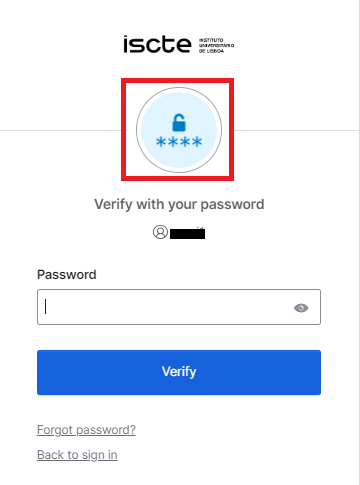
The password recovery process has recently changed.
To recover your password, please visit our page: How can I recover the password on Okta? – Iscte-SIIC (iscte-iul.pt).
Colibri, usually works with floating accounts, for all members of the RCTS network. Pro accounts are valid until one hour after the federated login to the platform.
- If you have already logged in during the day, before starting a new meeting, you should log in again, to ensure that your account is back with the PRO status.
- Clear your browser cache and cookies, or choose to enter an anonymous (or unregistered) browser window to re-enter your institutional credentials.
- One way to verify that your account is PRO, during your work session, is to validate that in the ZOOM application bar:
- the Polls option is active,
- you can save the meeting in the Cloud;
- you have the Breakout Rooms option,
- If not, your account is in BASIC mode, so you must repeat the authentication steps.
